Using sensors in PRTG
info
For PRTG related documentation please refer to the official PRTG docs.
Add a new sensor
In the PRTG Add sensor dialog, select EXE/Script Advanced sensor:
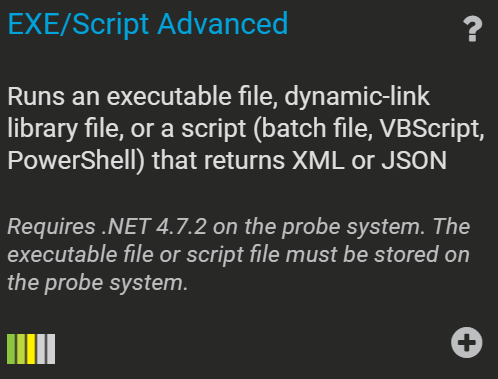
Fill out the form:
Sensor Name- Give the sensor a meaningful nameTags- If you use some well-picked tags, you will be able to use PRTG's library function to group different sensors together.EXE/Script- Choose the Scansor sensor you want to useParameters- Type the name of a profile you created in Profiler (UI).
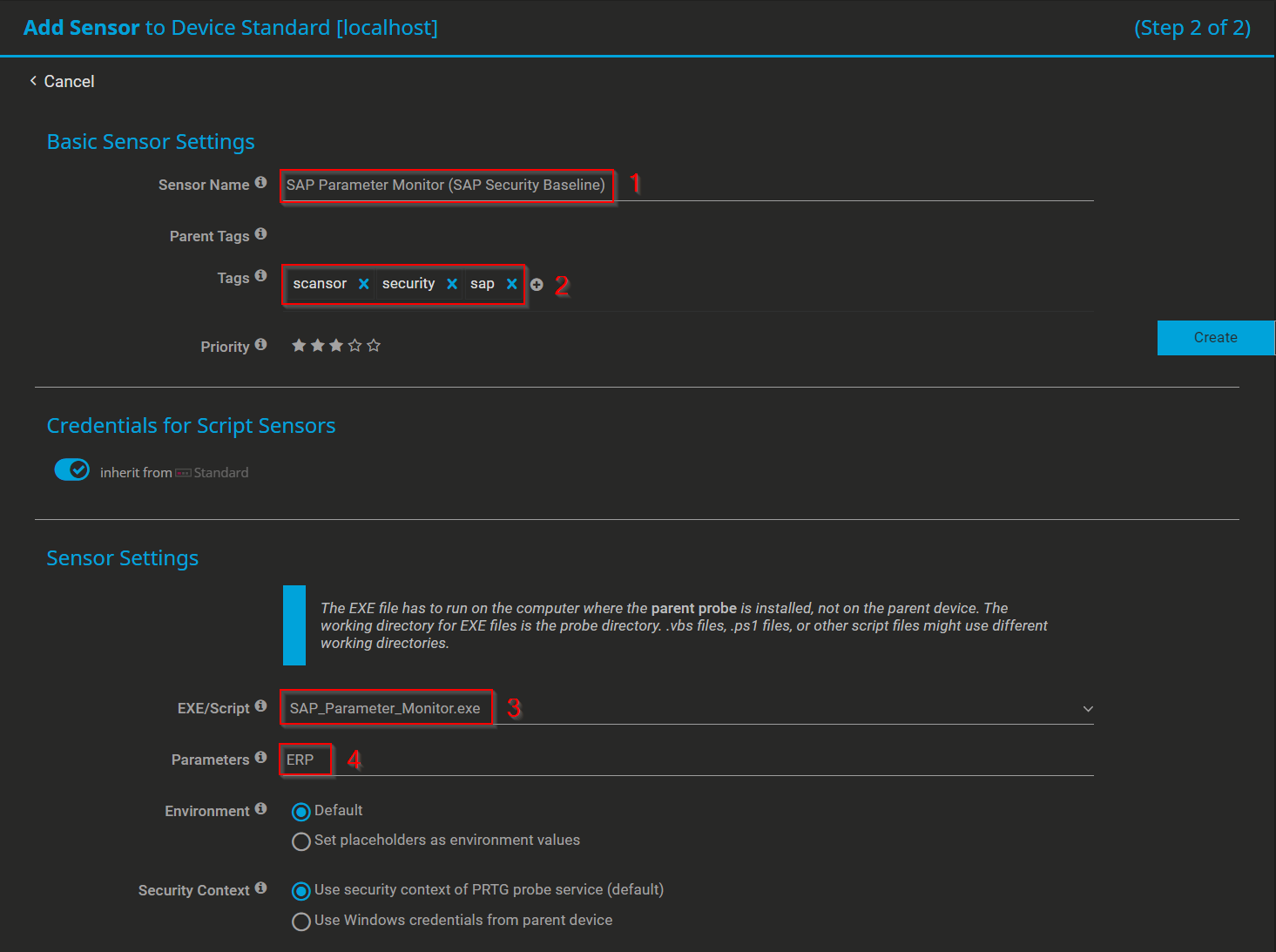
Create to finish.